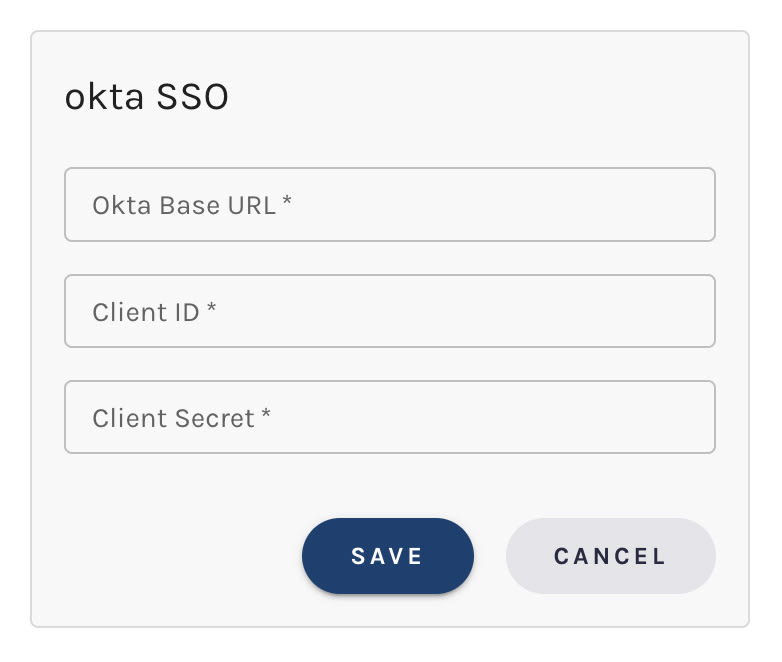Login Security Policy
Your ability to access account settings may depend on the permissions setup by your organization.
Username / Password Settings
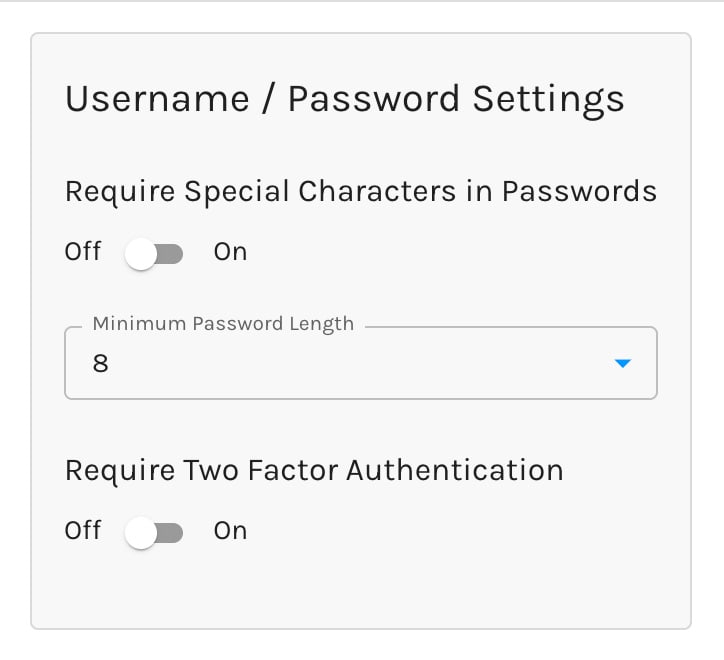
By default, all passwords must contain
- at least 1 lowercase letter
- at least 1 uppercase letter
- at least 1 number
Require Special Characters in Passwords
When enabled, your users' passwords must also contain at least 1 special character.
Accepted special characters include the following:
@, $, !, %, *, #, ?, &
Minimum Password Length
You may set the minimum password length to be between 6 and 16 characters.
Require Two-Factor Authentication
When enabled, all users will be required to configure and use two-factor authentication to access Paminga.
Okta SSO
Paminga supports secure single sign-on with Okta.
An admin will need to add the Paminga application to Okta.
Once saved, you're all set. Users will be able to login with their Okta credentials.
Google SSO
Paminga supports secure single sign-on with Google.
No setup is required. Simply click "Login with Google" on the login page and follow the prompts.