Dynamics Field Mappings
Field Mappings control which fields:
- Are written to Paminga when Leads, Accounts, and Contacts are synced from Salesforce
- Are written to Salesforce when Leads, Accounts, or Contacts are created/updated by Paminga
(this only occurs when you've asked Paminga to do so)
Access Your Field Mappings Page
To access your mappings, navigate to your user in the top right corner, hover your Dynamics Settings and then Field Mappings.
There will be three different mappings to choose from:
- Account Mappings
- Contact Mappings
- Lead Mappings
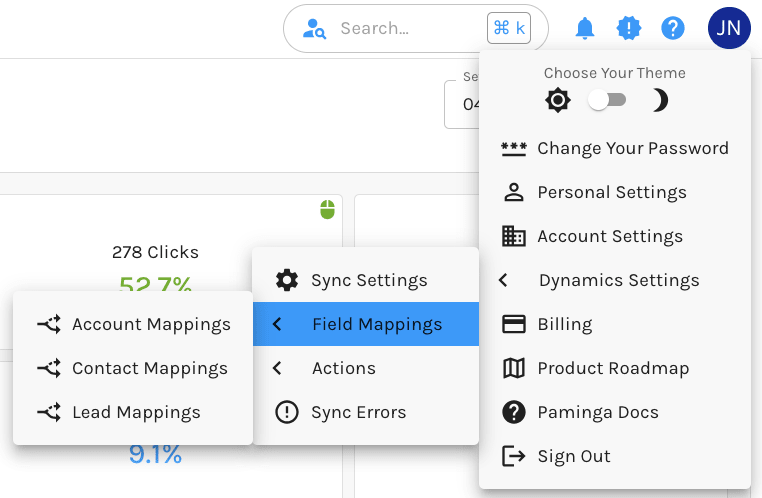
Mapping Your Fields
Mapping fields is the same no matter which CRM you've connected to Paminga.
To make it easier to keep our documentation up to date, we've published a single page that documents the process for all CRMs: Sync Only Selected Fields.
Syncing CRM Data
When you're done mapping fields, it's probably time to kick off your first Full Sync.
Learn all about Syncing CRM Data in Paminga.


