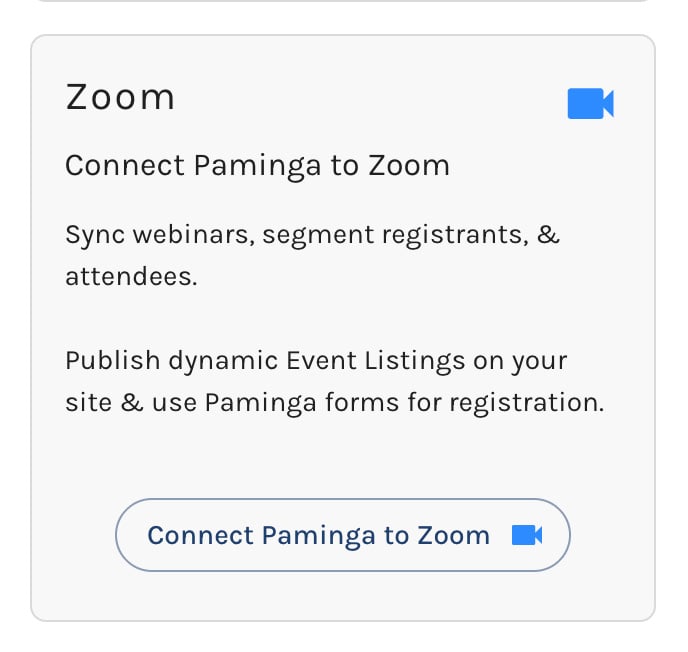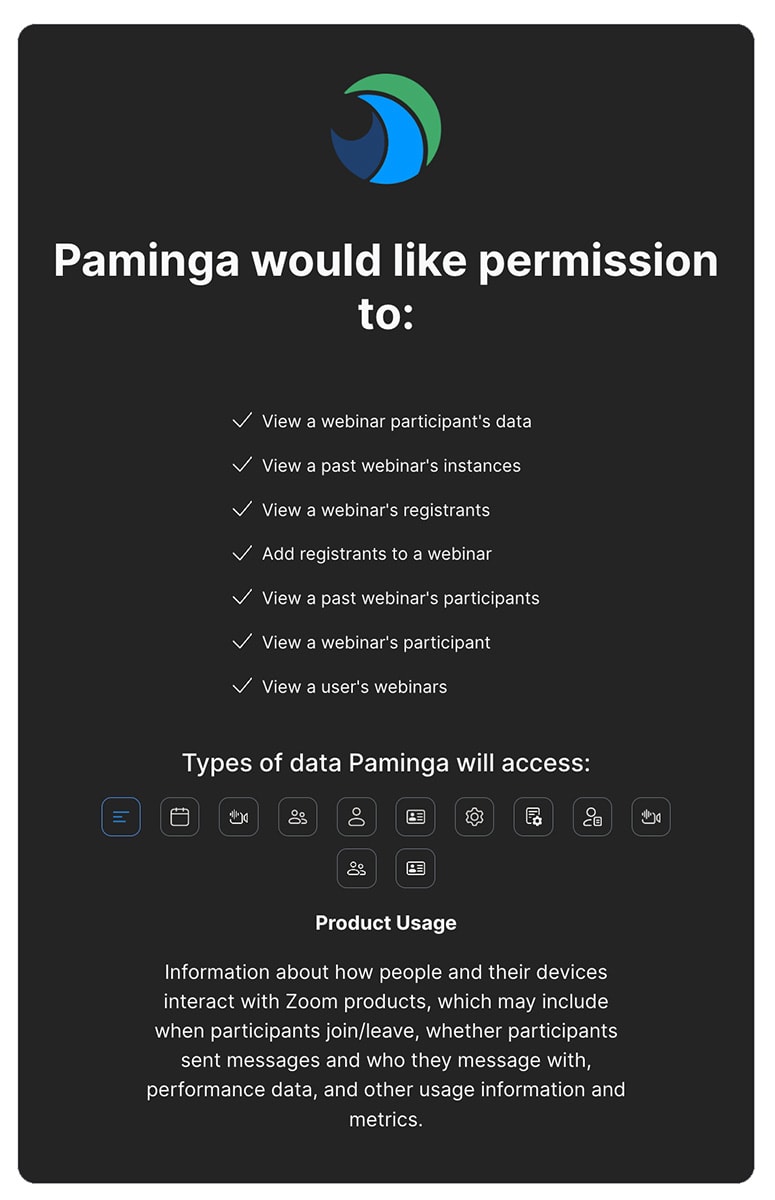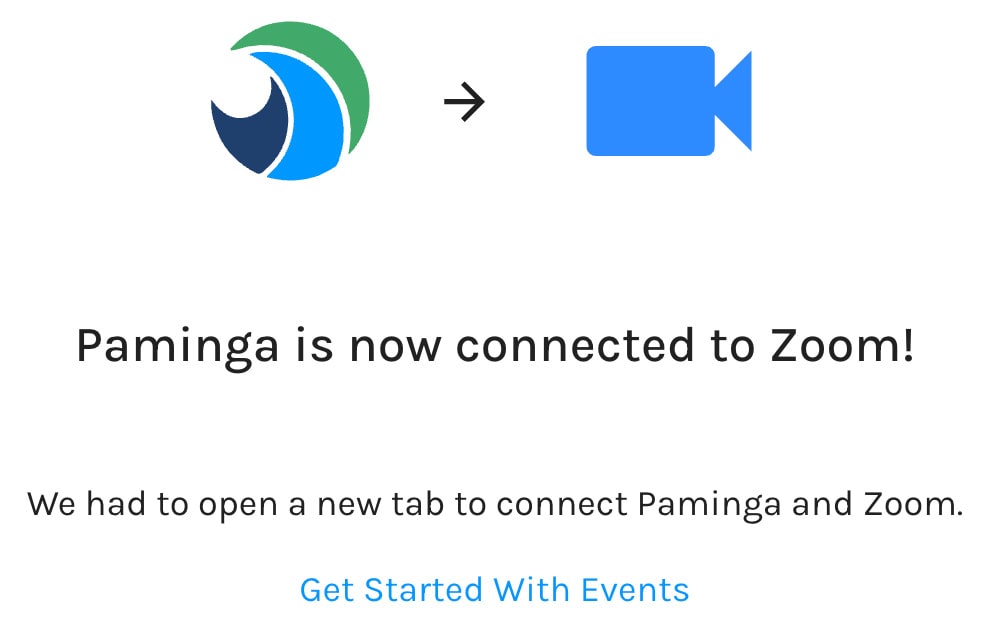Zoom
Paminga's Zoom integration offers a complete solution to drive registration, attendance, and engagement around your digital events.
Connect Paminga to Zoom
Find the Zoom connection on the Integrations page in Paminga and click "Connect Paminga to Zoom".
You'll be presented with Zoom's authorization screen. Review the capabilities Paminga requires.
If you're happy with the settings, click "Agree".
You'll see this confirmation screen upon successful connection.
Disconnecting Paminga from Zoom
Simply click the "Disconnect Zoom" button on the Integrations page in Paminga.
Zoom Webinars Become "Events" in Paminga
Create your webinars directly in Zoom. They will be synced into Paminga automatically as "Events".
Finder Integration
Organize your Events in Paminga's Finder.
Create a folder that will contain all assets related to your event.
Edit your event and add it to your newly created folder.
Add Your Event to a Finder Folder

Personalization via Event Tokens
Events that are housed in Paminga's Finder automatically expose their properties as Folder Tokens.
Don't type your event's name into an email or landing page. Rather, use the folder token for the event name.
Then, if you edit the event's name in the future, all of your emails and landing pages are updated automatically!
The same applies for other properties like the event's registration URL, start and end date/time, etc.
Invite Contacts to Register
Paminga offers a variety of ways to invite contacts to register for your events.
Email Drip Series
Open the Finder and right-click on the folder that contains your event. Create a new Drip Series in this folder.
- Create emails that urge contacts to register for your events
- Create each of these emails in the Finder folder that contains your event. Even better, create a child folder for your invitation emails
- Be sure to use folder tokens to inject the event's properties (name, date/time, registration URL, etc.) into your emails. That way, if any of your event's details change, your emails are updated automatically
- Send those emails via a Drip Series with whatever cadence you choose
- Create the perfect audience for your Drip Series with Paminga's Segment Builder
- Add a Goal that will remove contacts from the Drip Series when contacts register, and add them to your "reminder" Drip Series automatically
CTAs on Your Website
Create one or more CTAs to promote your events on your website.
Open the Finder and right-click on the folder that contains your event. Create your new CTA in this folder.
Don't Miss Event Listings
Be sure to check out Event Listings: dynamically generated listings of upcoming events that update automatically as events are added to Paminga.
- Event Listings can be added to any CTA or Landing Page
- Event Listings can filter events by category, date, and more – create and publish different Event Listings by topic, geography, etc.
Event Listing Element
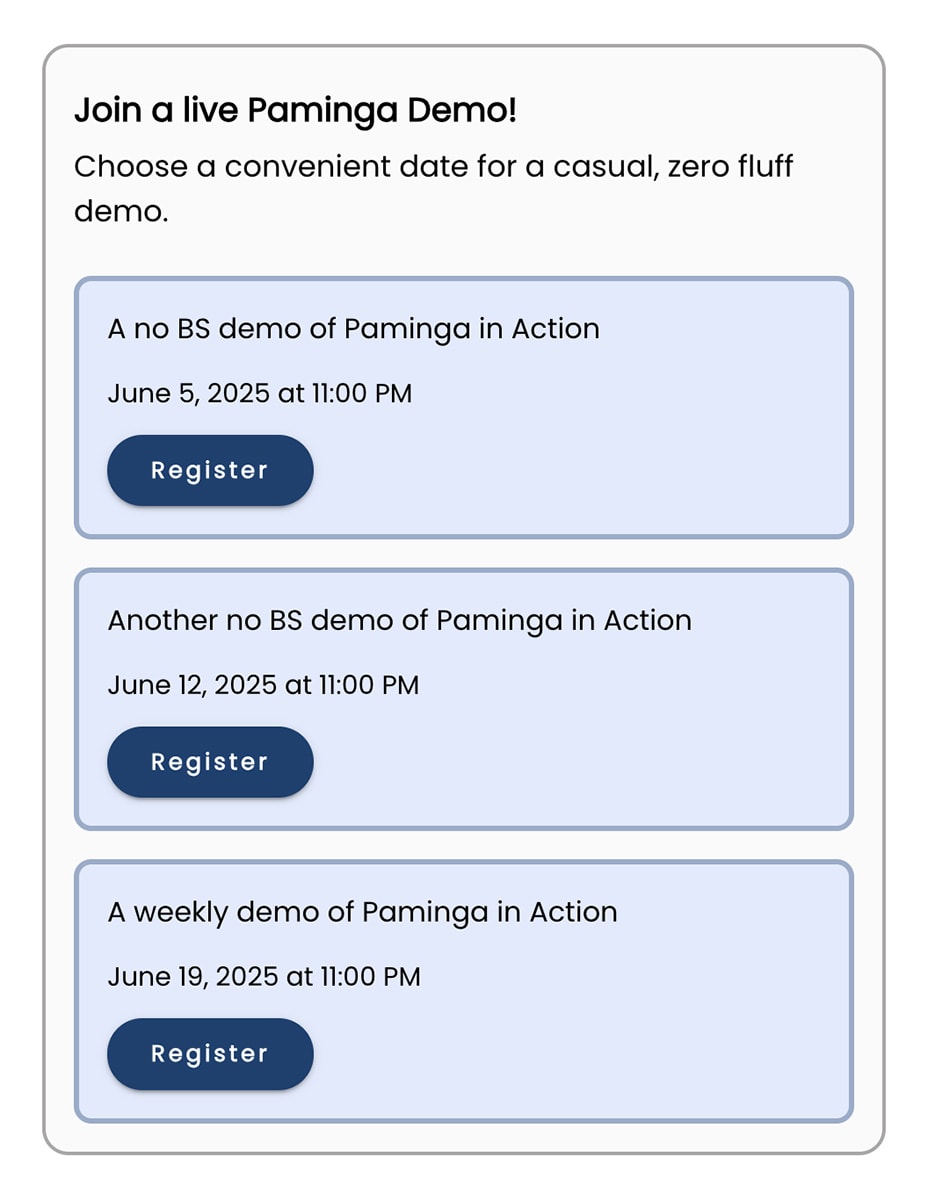
Social Posts on LinkedIn, Facebook, & Instagram
Schedule social posts that drive prospects to your event registration landing page.
Create an Event Registration Form
Open the Finder and right-click on the folder that contains your event. Create your form in this folder.
Add an Event Registration element to you new form.
The Event Registration element can:
- Automatically register the contact for a specific event of your choosing
- Allow the contact to select an event to register for
Register for a Particular Event
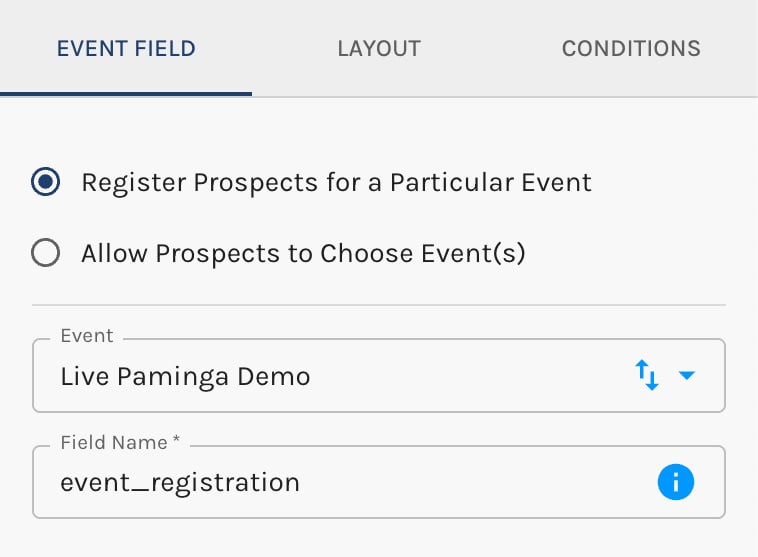
Allow Propects to Choose Events
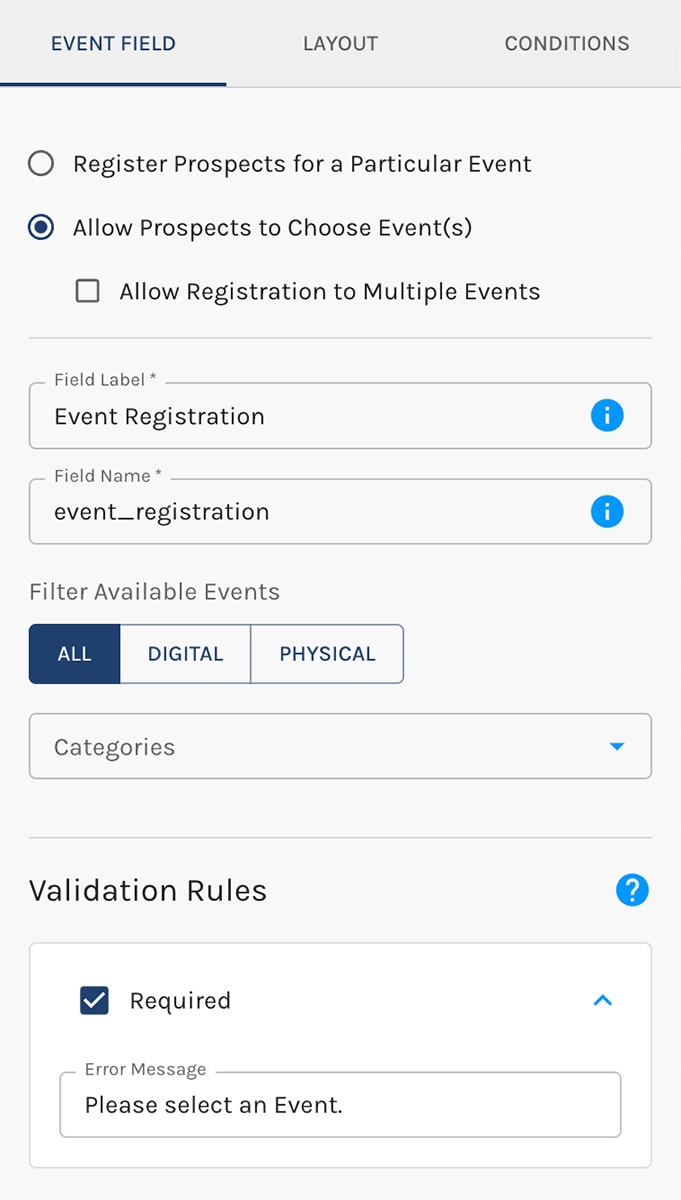
If you've chosen a specific event, the event registration field is hidden – not visible to your contact.
If you opt to allow the contact to select an event, the event registration field presents as a searchable drop-down.
Publish Your Form In Any Number of Locations:
- Embed your form into any web page you choose (as a
<div>, not an iframe) - Add your form to any Paminga Landing Page
- Add your form to any Paminga CTA (dynamic, personalized website section, banner, sidebar, or popup)
Upon Form Submission
The contact will be recorded as a registrant in both Paminga and Zoom.
From this moment forward, the contact will qualify for the "Did Register for the event named [This Event]" condition everywhere Paminga's Segment Builder appears.
Viewing Registrants
Double-click on your event in the Finder. This takes you to the "Event Details" screen where you can edit the event.
Notice there are three tabs at the upper left on this page:
- Details
- Registrants: Click this tab to view all registrants for your event. You may also choose to export them
- Attendees
Create an Event Registration Landing Page
Open the Finder and right-click on the folder that contains your event. Create your landing page in this folder.
Add your event registration form to your landing page.
Be sure to use tokens to inject the event's properties (name, date/time, registration URL, etc.) into your landing page. That way, if any of your event's details change, your landing page is updated automatically.
Event Registration Confirmation
Open the Finder and right-click on the folder that contains your event. Create an email that confirms the contact's registration for your event.
Be sure to use tokens to inject the event's properties (name, date/time, registration URL, etc.) into your email. That way, if any of your event's details change, your email is updated automatically.
Event Reminder Drip Series
Open the Finder and right-click on the folder that contains your event. Create a new Drip Series in this folder.
- Create emails that remind contacts that they've registered for an upcoming event
- Create each of these emails in the Finder folder that contains your event. Even better, create a child folder for your reminder emails
- Be sure to use tokens to inject the event's properties (name, date/time, registration URL, etc.) into your emails. That way, if any of your event's details change, your emails are updated automatically
- Create the Drip Series Audience based on contacts who have registered for your event (available as a segment condition)
- Send those emails via a Drip Series with whatever cadence you choose
When The Webinar Is Over
Paminga will sync all attendees from Zoom into Paminga automatically.
From this moment forward, the contact will qualify for the "Did Register for the event named [This Event]" condition everywhere Paminga's Segment Builder appears.
Viewing Attendees
Double-click on your event in the Finder. This takes you to the "Event Details" screen where you can edit the event.
Notice there are three tabs at the upper left on this page:
- Details
- Registrants
- Attendees: Click this tab to view all attendees for your event. You may also choose to export them
Thank Attendees
Open the Finder and right-click on the folder that contains your event. Create an email to thank attendees when the event is over.
Be sure to use tokens to inject the event's properties (name, date/time, registration URL, etc.) into your email. That way, if any of your event's details change, your email is updated automatically.
Registered But Did Not Attend
Open the Finder and right-click on the folder that contains your event. Create a "Sorry We Missed You" email to let contacts know just what they missed out on.
Be sure to use tokens to inject the event's properties (name, date/time, registration URL, etc.) into your email. That way, if any of your event's details change, your email is updated automatically.
Never Registered
How about an email for those who never registered?
Open the Finder and right-click on the folder that contains your event. Create a "See What You Missed" email to let contacts know just what they missed out on.
Be sure to use tokens to inject the event's properties (name, date/time, registration URL, etc.) into your email. That way, if any of your event's details change, your email is updated automatically.