Popups
Your CTAs can trigger popups on any page, and those popups can contain whatever you like:
- Forms
- Videos
- A listing of upcoming events
- Images
- Whatever content you want to include in your popup
Creating a Popup
Popups consist of two parts: a trigger and the popup itself.
The trigger causes the popup to appear. The popup contains whatever content you desire.
Create a Trigger
Popups are commonly triggered via a button click. We've created a "Popup Button" element to make this easy for you.
When adding an element to your CTA, search for "button" or "popup" in the search box at the upper left of the Add Element dialog.
Add Element Dialog – Popup Button

Create Your Popup
The "Action" for your Popup Button will already be set to "Open a Popup".
Click the "+" icon to create a new popup.
Embedding Your CTA:
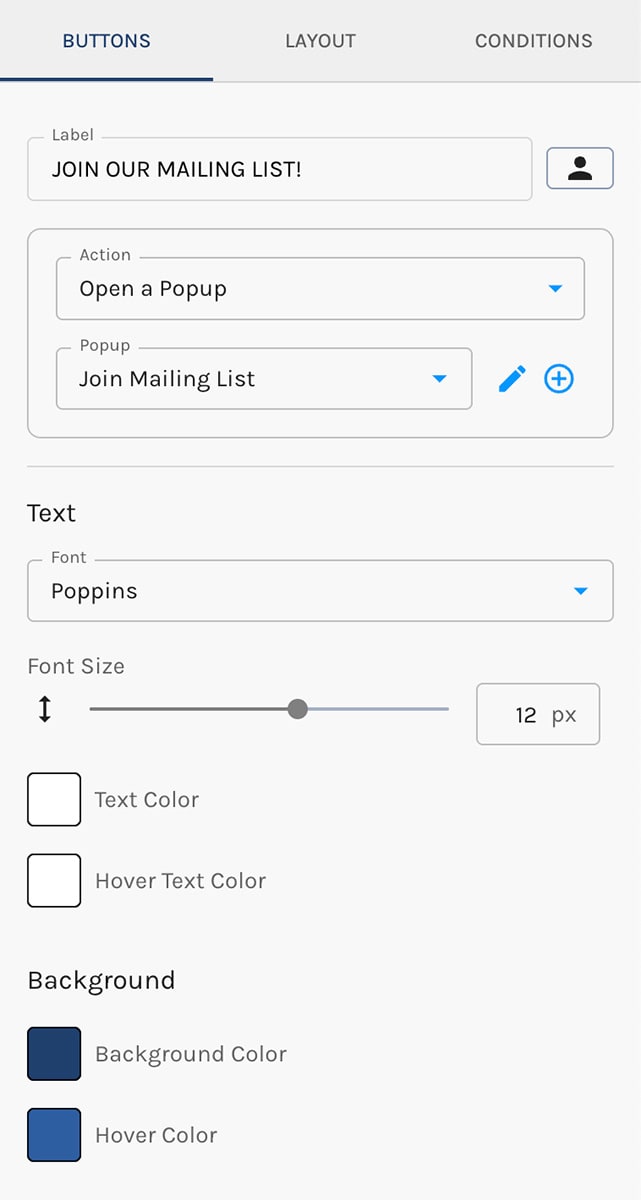
Popup Settings
Popup Settings appear in the left panel when you create or edit any popup. You have control over pretty much everything, and it's all quite easy to digest and use:
- Name your popup (because you can have more than one popup – and more than one trigger – in any CTA)
- Size controls the maximum width of popup. The options include:
- Extra Small
- Small
- Medium
- Large
- Extra Large
One notable setting is "Alignment". It allows you to choose where your popup will appear on the screen.
Popup Settings
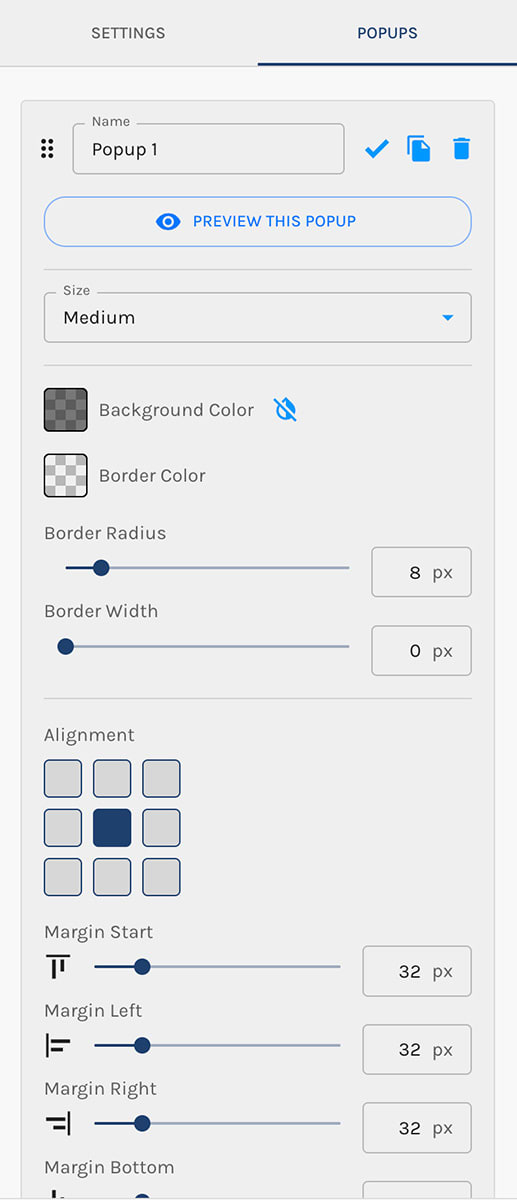
Done Editing Your Popup?
Click the blue check in this image to toggle the CTA builder back to your trigger.
It's trivial to work on your trigger, jump to your popup, and back as needed.
Popup Settings

Preview Your Popup
You can preview your popup anytime by clicking the "Preview This Popup" button. Your popup will appear immediately per your size, alignment, and other settings right there in the CTA Builder.
...but you'll probably want to click the "Preview" button at the lower left corner of the CTA Builder.
This will preview the trigger. Click it! Your popup will show up. Do some QA and iterate.
Preview Your Popup

Embed Your Popup
Embedding popups is exactly the same process used to embed CTAs and Forms.


