Email Builder
We're currently doing quality control on an all-new drag & drop email builder!
Built on the same foundation as Paminga's excellent Form Builder, several customers are using the new email builder in production now.
Paminga's Drag and Drop Email Builder:
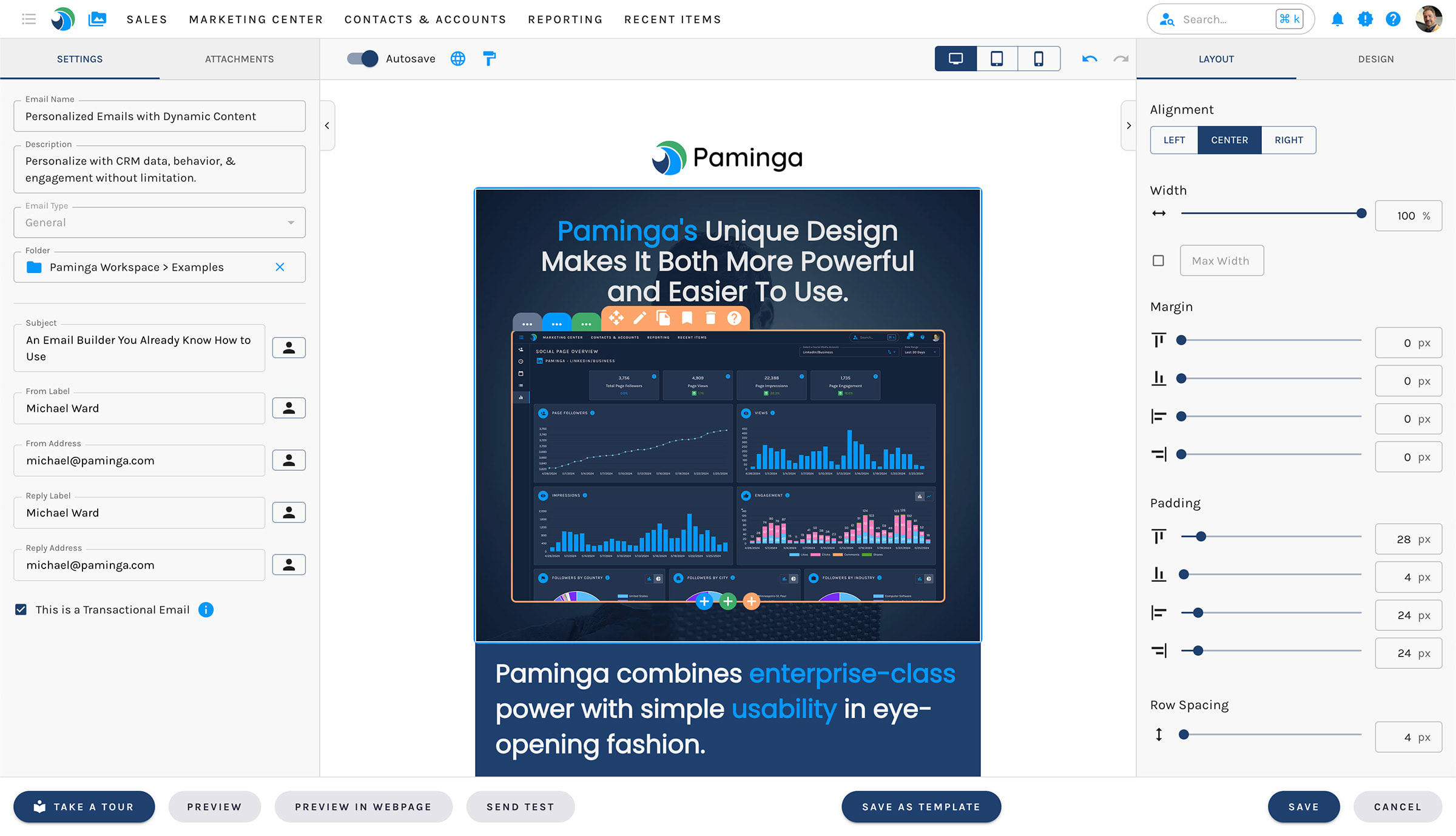
Styled by Your Brand Kit
Your emails' styles adhere to your chosen Brand Kit.
...which you are free to override, styling individual emails as you choose.
Dynamic Content & Personalization
Conditionally display entire sections of your email with ease.
Personalize subject lines, from/reply to info, and inject values from CRM fields and marketing campaign tokens.
Add Attachments
You may add multiple attachments to your emails.
There are however, some important items to keep in mind when doing so:
- Adding attachments to mass emails may impact email deliverability
- It's not possible to track interactions with files attached directly to an email. If you want to track engagement with a PDF or other file, don't attach it. Link to the file instead.
- Email clients limit the size and number of attachments. Don't go crazy
Template Library
Save Elements, Rows, and entire Sections to your Template Library. Re-use those assets at any time.
Send Transactional Emails
Transactional emails ignore the fact that a given contact has unsubscribed from your marketing emails.
This allows you to send emails to customers even if they have opted out of your marketing emails.
Transactional emails are normally sent to a single, individual recipient and are used for things like order confirmations and shipping notifications.
Paminga also supports the sending "mass transactional emails".
Use cases for mass transactional emails include:
- Changes to terms of service or privacy policy
- Upcoming maintenance windows
- System status notifications
- etc.
Please be smart. Do not send marketing emails as transactional emails. You will generate many spam reports, damage your domain's reputation, reduce your overall email deliverability, and be in violation of Paminga's terms of service.
Internationalization
Send emails to your recipient in their preferred language with Internationalization.
Autosave, Undo & Redo
- Autosave: on by default, you never have to worry about whether you've saved your changes
- Undo: Click the icon or use a keyboard shortcut –
ctrl+zon Windows andcmd+zon Mac - Redo: Click the icon or use a keyboard shortcut –
ctrl+yon Windows andcmd+yon Mac


