Finder
Paminga's Finder allows you to organize your marketing assets (emails, forms, landing pages, lists, and more) into folders.
If you're used to having your assets scattered in different locations, folder-based asset management will change your life. 🙂

Folder Types
There are three types of folders available in the Finder:
Workspace Folders
Workspace Folders have a "globe" icon. All other folders and marketing assets are contained in a Workspace
- Workspace Folders are only found at the top-level. You'll find that we've created an initial Workspace folder for you
- No other folder type can be at the top-level
- Marketing Assets (emails, forms, etc.) cannot be created in Workspace Folders. The "direct children" of a Workspace Folder must be either a Standard Folder or a Marketing Campaign Folder.
Workspace Folder

Creating New Workspace Folders
It's not yet possible to create additional Workspace folders. This is planned for release in the coming months.
Creation of additional Workspaces will be an Enterprise feature. A common use case will be to segregate assets by team, country, or other logical division – with permissions preventing access from non-team members.
Marketing Campaign Folders
Marketing Campaign Folders have a "campaign" icon.
- You can create any number of marketing assets in a Marketing Campaign Folder
- You may nest any number of Standard Folders inside a Marketing Campaign Folder
- "Classic" Emails, Forms, Drip Series, Workflows, and A/B Tests may not be added to Marketing Campaign Folders or to the Finder
Marketing Campaign Folder

Marketing Campaign Members
Marketing Campaign Folders can have "members" – Contacts that have interacted with the assets stored in that folder.
Contacts that submit a form, click a link in an email, and engage in other ways can be added as "members" of that Marketing Campaign.
Paminga has extensive plans to integrate this into reporting and CRM sync.
Creating New Marketing Campaign Folders
To create a new Marketing Campaign Folder, right click on any existing folder (Marketing Campaign or Standard) and select "Create a Marketing Campaign Folder".
Create a Marketing Campaign Folder

"Standard" Folders
Standard Folders have a "folder" icon. They are just "normal folders" to let you organize assets in whatever way you see fit.
Standard Folder

Creating New Standard Folders
To create a new Standard Folder, right click on any existing folder (Marketing Campaign or Standard) and select "Create a Folder".
- You can create any number of marketing assets in a Standard Folder
- You may nest any number of Standard Folders inside any other Standard Folder
- "Classic" Emails, Forms, Drip Series, Workflows, and A/B Tests may not be added to Marketing Campaign Folders or to the Finder
Create a Standard Folder

Searching and Filtering
You can quickly filter and search for assets:
- Search for both folders and assets by name
- Filter by marketing asset type
- Filter by archived status
Search and Filter

Cloning Folders
Cloning a folder will clone all nested folders and assets contained therein. The names of all nested folders and assets will stay the same.
When cloning a folder, you have the opportunity to chose:
- The name of the cloned folder
- The parent folder in which your cloned folder will be created
Cloning Folders

Moving Folders
Moving a folder will move all nested folders and assets contained therein. The names of all nested folders and assets will stay the same.
Simply choose your new folder and all your assets are moved quickly.
Create and Manage Marketing Assets
Right clicking on any Marketing Campaign or Standard Folder will reveal a menu that allows you to create a variety of marketing assets:
- Calls to Action (CTAs)
- Emails
- Events
- Forms
- Global Segments
- Landing Pages
- Marketing Lists
- Subscription Lists
- Automations
Clicking on any of these marketing assets will reveal (or navigate you to) the same experience you are used to seeing when creating assets of that type.
You'll find that the "Folder" will be pre-selected based on the folder you right clicked on.
You are able to change the selected folder before creating or saving that marketing asset.
Folder Selection Mode
When editing any marketing asset that can be stored in the Finder, you'll see a "Folder" field that shows you the path to the folder where that asset is current stored.
Clicking on that field will open the Finder in "Folder Selection Mode".
Folder Selection Mode

In this mode, the Finder:
- Hides all marketing assets, showing only folders
- Includes buttons to "Select Folder" or "Cancel"
Once you've chosen a folder, click the "Select Folder" button.
The Finder will close, and your the "Folder" field in your marketing asset will reflect your new selection.
Be sure to save your asset to finalize the change in folder.
Folder Tokens: Personalization at Scale
Tokens are like custom fields, but instead of being tied to a particular contact, they are tied to a folder that contains marketing assets.
You can then use those token values to drive dynamic content in Emails, Landing Pages, CTAs, and Forms contained in that folder – or any sub-folder further down the tree.
Tokens only work with Paminga's new builders – some of which are still in beta release.
The "Classic" builders will not support tokens.
Let us know if you'd like to provide beta feedback to the new Email or Landing Page builder!
A Game Changer for Productivity and Accuracy
❌ Don't edit the same text across multiple emails, landing pages, forms, or CTAs risking typos, while feeling your life slip away with drudgery.
✅ Do use token values in your various assets. Change your token's value in one place, and you've updated all of your assets!
Create Folder Tokens
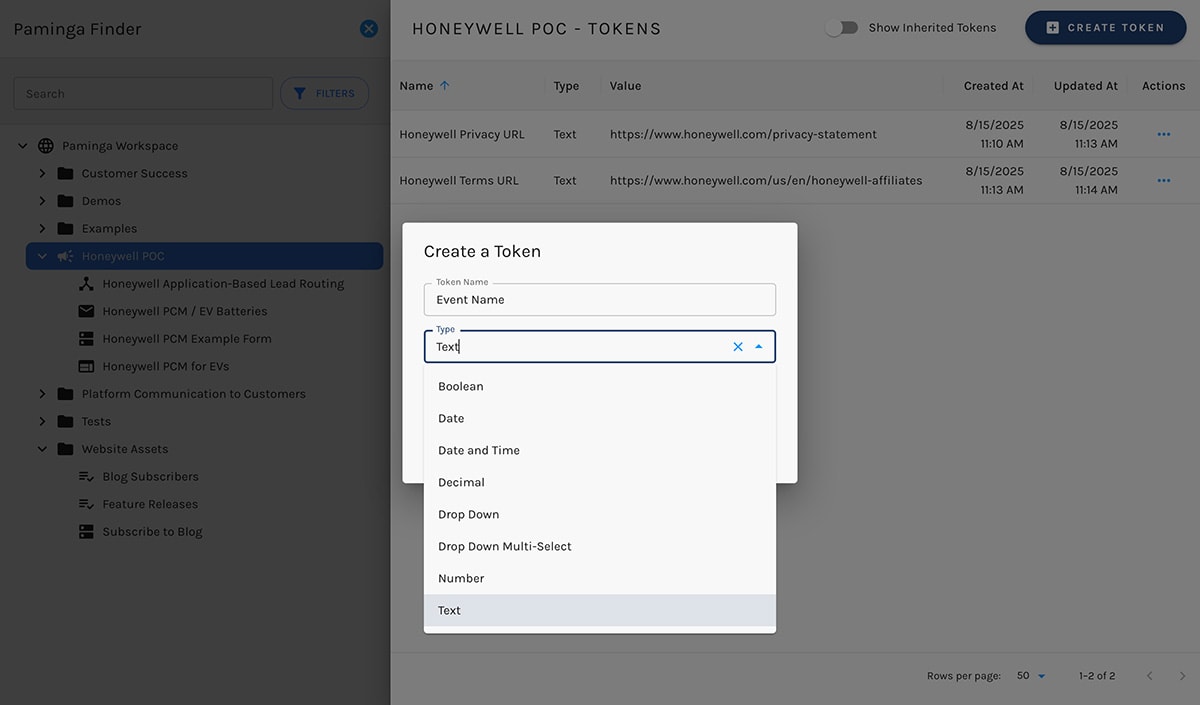
Inherited Tokens
Tokens can be "inherited" from any parent folder.
If your marketing asset is four folders deep, you can personalize with token values from any those parent folders.


