Dynamic Content
Dynamic Content is baked into all of Paminga's drag & drop asset builders.
Emails, Forms, Landing Pages and CTAs all support conditional rendering of any Section, Row, or Element.
You may choose to show/hide content in your asset based on conditions of your choosing.
Content that may be displayed conditionally currently includes:
- Sections
- Rows
- All Elements
- Images
- Paragraphs
- Headings
- Articles
- Product listings
- Event listings
- Pricing blocks
- ...etc.
Making Content Display Conditionally
No matter which type of content you want to display conditionally, the icon you need to click is the same and appears in the same location.
The image below shows how to access conditional settings for an email address field, but the icon is the same for rows, sections, images, paragraphs, and headings.
Display An Element Conditionally:

You will be taken to the "Conditions" tab in the right control panel.
There, you should choose "If" such that the text says "Show the field If".
Conditions Tab:
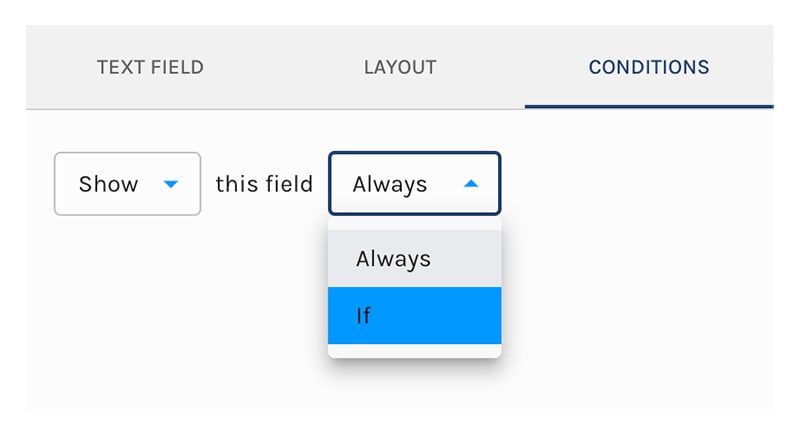
This will expose the "Conditions" button.
Clicking this button will reveal Paminga's segment builder where you may choose the conditions that will cause your content to be shown in your asset.
You'll find that you must choose at least one condition.
Content Conditions:
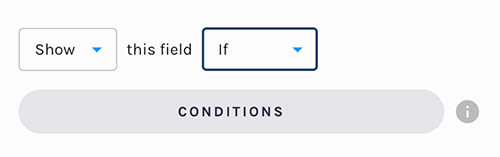
Available Conditions
You'll find that the current properties may be leveraged when choosing render content condtionally:
- Account standard and custom fields (available if the prospect is known to Paminga)
- Lead/Contact standard and custom fields (available if the prospect is known to Paminga)
- Language: if you've internationalized your asset, you may pivot based on the language the prospect is using


