Multi-Page Forms
You may add as many pages as you need to your form.
Navigation through your form can be "linear" (page 1, page 2, page 3...), or you may route your prospects to specific pages based on conditions of your choosing.
Adding Pages to Your Form
To add a Page to your form, click on the "Pages" tab in the left control panel, then click the "Add a Page" button.
You may also choose to clone any existing page using the clone icon.
Add a Page to Your Form:
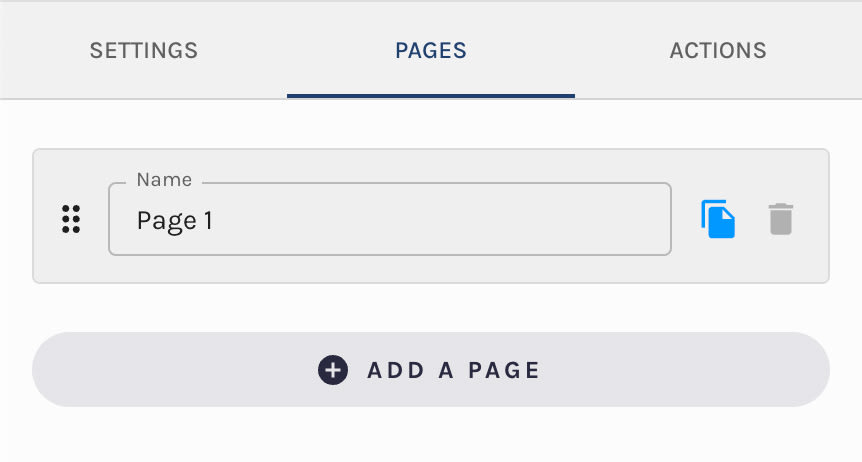
Page Names
You may name your pages as you wish. The page names do not appear in the published form itself.
Naming your form's pages may add clarity for you, particularly if you choose to leverage Conditional Navigation.
Re-Ordering Pages
You may re-order pages by dragging and dropping them on the Pages tab in the left control panel.
Page Layout
Pages in your multi-page forms leverage the same structure as single page forms:
Sections, Rows, Blocks, and Elements.
TypeForm-Style Forms
TypeForm is a popular form builder that gained attention by making it easy to create multi-page forms with a single question per page.
It's easy to create forms like this in Paminga: simply add only one field/question to each page in your multi-page form.
Next, Back, and Submit Buttons
Paminga ensures that your single page forms always have a "Submit" button. You may change the label and styling on this and other buttons.
Multi-Page forms ensure that each page has "Next" and "Back" buttons, and that the last page has a "Submit" button for the same reason: to ensure your prospects can navigate through your form.
You'll find that you are unable to clone or delete these buttons, as well as the Section and Row that contain them, though you are able to move the Section to a different location.
You may change the labels on each of these buttons as you wish.
Conditional Navigation
By default, navigation through your form is "linear": your prospects will go from Page 1, to Page 2, to Page 3, and so on.
You may choose to route your prospects to specific pages – or have your form be submitted from any page – based on conditions of your choosing.
This is called "Conditional Navigation".
Conditional Navigation:
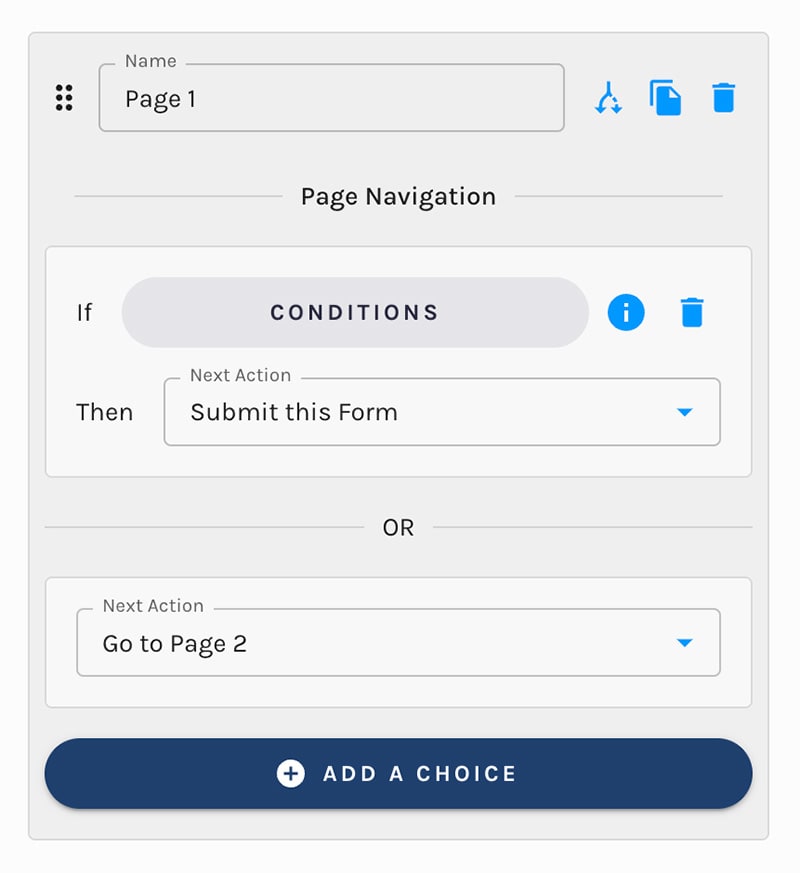
Example Use Case:
A simple example of conditional navigation is to pivot on the country your prospect selects from a drop down field while filling out the form.
If the prospect selects "United States" on Page 1, route them to Page 2 to gather more information.
...but if the prospect selects any other country (Country Does Not Match "United States"), submit the form.
Use Case Bonus:
In addition to Conditional Navigation, leverage Conditional Actions: if the prospect selects "United States", take "these actions".
...but if the prospect selects any other country, take "those actions".
Input Validation With Conditional Navigation
With conditional navigation, it is possible that certain prospects will never see certain pages in your form.
Fields you have marked as "Required" are only required to be filled in by prospects who end up seeing the page that contains those fields.
Required fields are not required to be filled in by prospects who never see that page due to conditional navigation.
Partial Form Submissions
If your form has multiple pages, Paminga can record the values entered on each page as a "partial form submission".
This is enabled/disabled via a checkbox on the "Settings" tab in the left control panel.
Record Partial Form Submissions:

If enabled, when your prospect clicks the "Next" button to navigate to the next page in your form:
- A Contact will be created or updated, if needed, using values submitted on that page
- A partial form submission will appear in the Form Submissions table
Pick Up Where You Left Off
Prospects may abandon your multi-page form before submitting its final page.
If your prospect returns to the form within 3 weeks (the current default, we look forward to your feedback), the form will load the next page that requires your prospect's attention, allowing that prospect to resume from the right spot.
Future Plans
- We will be adding the ability to trigger emails reminding prospects to return to multi-page forms that they have abandoned after partial submission
- Activity Stream entries will be made detailing the values submitted in each partial form submission


