Salesforce Installation Package
What is in the Installation Package?
When you upload the installation package to your Salesforce Instance, you gain visibility into Paminga through iFrames.
Those iFrames allow you to see things such as a Contact’s activity history and even unsubscribe them from email communications right from your Salesforce account!
Below are the details of each of the iFrames and additional dashboards that are installed with this package!
Contact/Lead iFrame
The Contact iFrame gives you visibility into specific data points about a particular contact, the ability to send an email to that contact, and the ability to perform a few other actions.
The specific data points are listed below:
- Lead Score: This will be the lead score that is associated with the default overlay in your account
- The number of times this contact has visited your website in the past 30 days
- Most Recent Traffic Source
- Most Recent Visit
- Total Page views in the past 30 days
- Original Traffic Source
- Date first tracked
The functionality of the iFrame is listed below:
- Activity Stream Tab: Just like on the contact detail page within Paminga, you will be able to see the contact's full activity history
- Lead Score Tab: On this tab, you will be able to manually adjust the lead score of the particular contact right from Salesforce
- Unsubscribe Tab: Here you can check on the contact's unsubscribe status, and even opt them out of emails should you need to
- List Membership Tab: On this tab you will be able to see all of the lists that this contact is a member of. You can add or remove contacts from lists right from this tab as well
- Subscriptions Tab: Just like on the list membership tab, you will have visibility into the subscriptions that a contact is a part of. You can add or remove contacts from subscriptions right from this tab as well
- Sync This Contact Button: If you are making manual edits to a contact within Salesforce, such as updating a last name, and you would like that information to be in Paminga ASAP, you can hit the “Sync This Contact” button on the iFrame to automatically push that data to Paminga
Account iFrame
The Account iFrame allows you to see specific data points about the contacts that are associated with a particular account. Data points such as most recent activity, and the amount of visits in the last 30 days. Below is a summary of the data points and additional functionality!
The specific data points are listed below:
- Total visits from all contacts associated with the account in the last 30 days
- Most recent traffic source
- Most recent visit
- Total page views in the last 30 days
- Original traffic source
- Date first tracked
The functionality of the iFrame include:
- Account Activity: This tab will show you the 10 most recent activity entries for the contact’s that are associated with this account
- Send Trackable Email: If the contact is a known contact in Paminga, you will have the ability to send a trackable email right from the account iFrame
- Sync This Contact: You will be able to sync specific contacts to Paminga from this iFrame
- Sync This Account: You will be able to sync an entire account to Paminga by selecting this button on the iFrame
Hot Leads Breakdown
The Hot Leads Breakdown dashboard will be installed on the Home tab of your Salesforce instance. If you are the assigned lead owner to contacts in Paminga you will see the following about those contacts:
- Most Active Visitors
- Top Lead Scores
- Recent Activity
In addition to having that information visible, you are also able to apply a segment to this dashboard.
Interested in seeing recent activity for your leads that live in Colorado? Log in to Paminga, create a segment that qualifies contacts who are located in Colorado – then pop back over to your Salesforce instance and apply that segment to this dashboard. BOOM! All the recent activity for your assigned leads in Colorado.
Funnel Vision Dashboard
Just like the Hot Leads Breakdown, the Funnel Vision Dashboard shows specific data points about your assigned leads.
You can access this dashboard by selecting the Paminga tab that will be in the top navigation of your Salesforce instance.
The Funnel Vision Dashboard gives you visibility into the following data points:
- Who’s Hot: This tab lets you see the hottest contacts. By default, the data is sorted with the highest lead score at the top. You can filter the results by different Lead Scoring Overlays
- Prospect Activity: This tab allows you to see the various activity that your prospects have particpated in. You can filter this information by date range, domain group and lead score overlay
- Anonymous Visitors: This tab shows you the same information as the Prospect Activity tab, but only for anonymous contacts. This means we do not have their information yet. Once we collect their information, they will show up on the Prospect Activity tab
- My Emails: This tab gives you insight on on the emails you’ve sent through Paminga or Salesforce and the stats on them
Integration Setup
Setting up the Salesforce and Paminga integration is straightforward and easy.
You’ll need to have a few credentials handy + the installation package.
Credentials Required
- Salesforce Username: This needs to be a user with read access on users and read/write access on other objects.
- Marketing User must also be checked for this user
- Salesforce Password
- Salesforce Security Token
- Salesforce Installation Package.
Enabling oAuth in Paminga
Before you start, if you are logged into SalesForce please log out now. You will need to remain logged out until the below steps are directed.
Log into Paminga, hover over your email account username (in top right corner of the platform) and click on Account Settings.
From here, select "Integartions" from the left hand navigation. Within the Salesforce option, select "Configure".
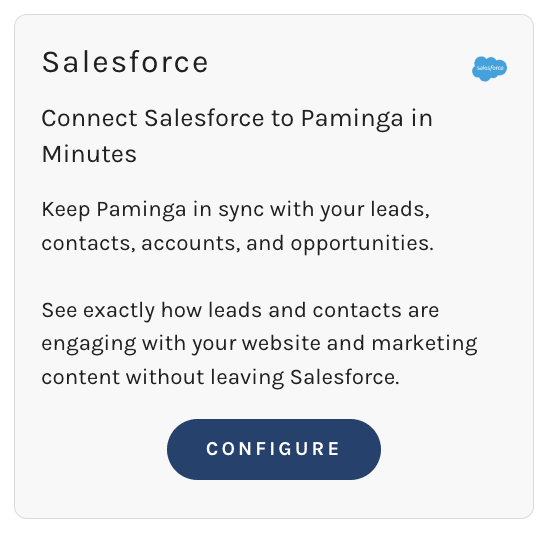
Once within Salesforce Authorization click the button “Connect Salesforce Account”.
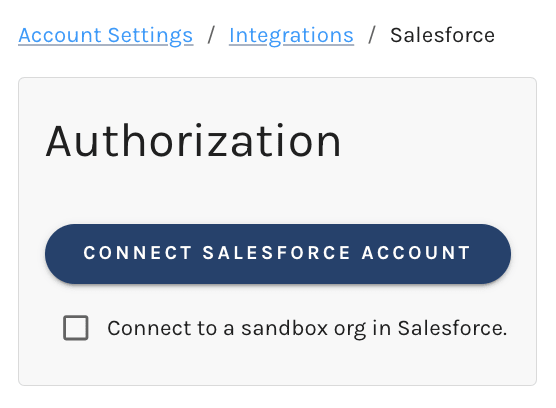
This will open an additional tab in your browser prompting you to log in to SalesForce. (Modern browsers block changing the URL in the same tab, we must pop a new tab/window)
Next, log in with the SalesForce User that will be used for sync. You will be presented with the following to grant access to Paminga (NOTE: This will say Net-Results).
We’re asking you to allow us access to:
- Access the identity URL service This allows Paminga to log in to get required info about the user
- Manage user data via APIs This allows Paminga to make the required API calls to sync data
- Perform requests at any time This allows Paminga to get and use refresh tokens
Click on Allow.
This will redirect you to the field mappings page in Paminga (this may take a few seconds to complete). Close the SalesForce Sync Setup oAuth tab.
oAuth has now been added to your Paminga Account.
Enabling the Lead/Contact/Account iFrames in Salesforce
To Enable the Lead, Contact or Account iFrame follow these steps (starting with Leads):
- Click on the Leads tab on the top of the page
- Click the name of any Lead to view their record
- Click the Edit Layout link in the upper-right corner
- When you arrive on the Lead Layout screen, scroll down to the bottom of the Lead Sample area (this is right above the Open Activities area)
- Click and drag the Section button from within the Lead Layout pane above, dropping it just above the Custom Links area to create a new blank Section
- When you drop the item a modal will appear. Enter the name Net-Results Lead Summary at the top, then select the radio button for 1-Column Layout and click OK
- Click the Visualforce Pages item in the left column of Lead Layout pane near the top of the page
- In the right column of the Lead Layout pane, click and drag the Net-Results Contact Summary item and drop it within the new Section you just created
- After you drop the item, click the wrench in the upper right corner of the new box
- In the modal that appears, update the Height properties to 535 then select OK
- Select and drag the Lead Score field from the Lead Layout pane into the new Section
- Click Save in the Lead Layout pane
Repeat these same steps for the Contacts module.
The steps are almost exactly the same for the Accounts module as well except that the Height property must be set to 405.
Enabling the Funnel Vision Dashboard in Salesforce
Once you have installed the SFDC Installation package, you’ll need to follow these easy steps to enabled the FunnelVision Dashboard and other features.
- Login as the user you wish to enable this feature for (this must be done on a by-user basis)
- Click the plus (+) at end of top navigation tabs
- Click Customize My Tabs
- In the left box, find and click Net-Results
- Click the right arrow (>) to Add the item
- If necessary, modify the order by selecting Net-Results and using the up or down buttons
- Click Save
Navigating the Integration Setup Page
To get to the Salesforce Integration setup page within Paminga, you’ll need to navigate to your user in the right-hand corner -> Account Settings -> Integrations -> Salesforce “Configure”.
From there, you’ll see everything you need!
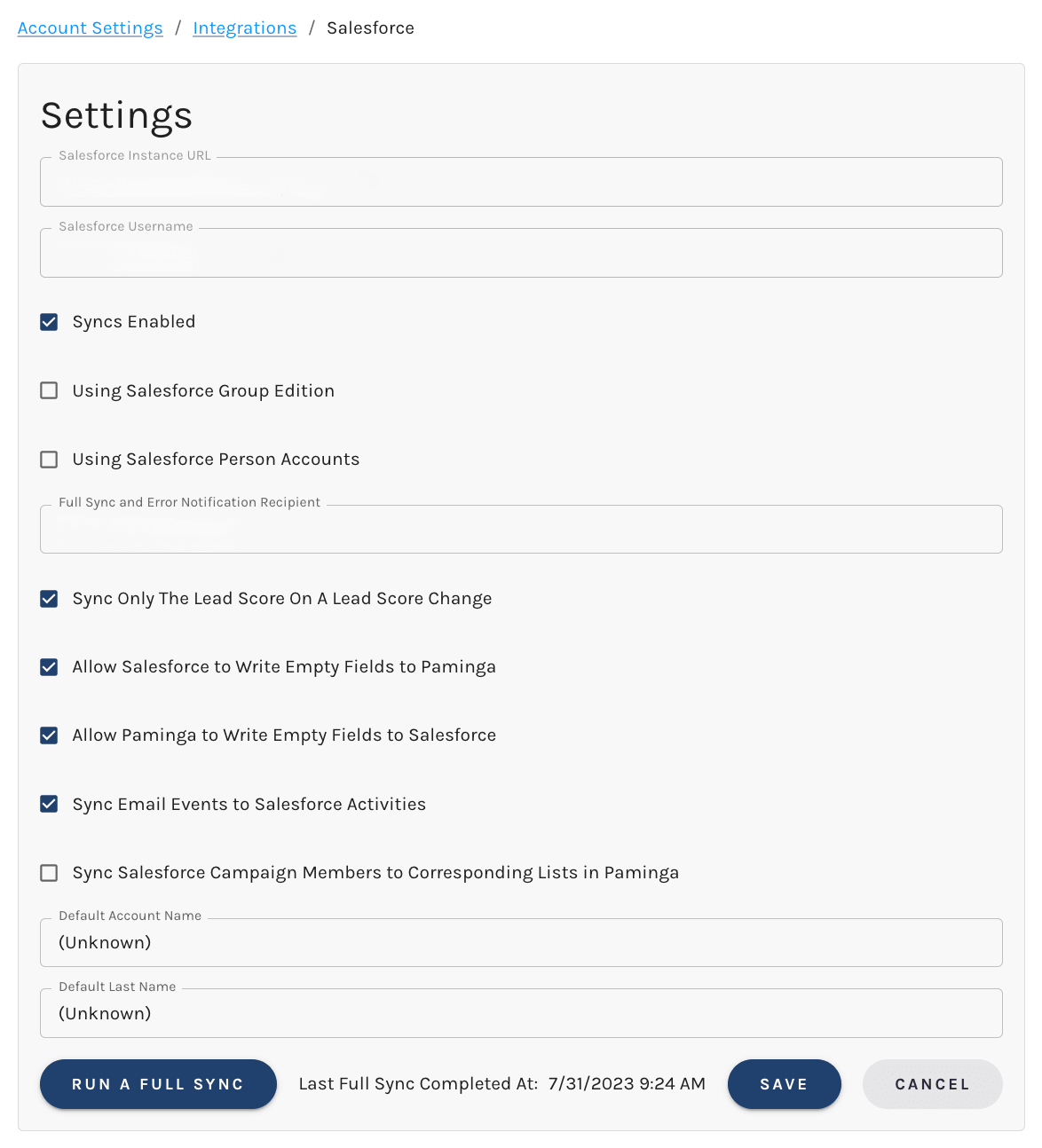
For quick reference, we’ve defined everything you’ll see on the page below:
- Salesforce Instance URL: Provides the URL of the Salesforce instance connected to the Paminga account
- Saleforce Username: The username tied to the sync
- Syncs Enabled Checkbox: Must be checked in order for syncs to occur
- Using Salesforce Group/Essentials Edition Checkbox: Group/Essentials Edition does not have a campaign object, so we skip the campaign object when syncing for this one
- Using Salesforce Person Accounts Checkbox: You can ignore this unless you are currently using Salesforce Person Accounts. If you’re not sure what that is, just skip this one
- Full Sync & Error Notification Recipients: Choose who gets notifications when a Full Sync is complete and also any Error Notifications
- Sync Only The Lead Score On A Lead Score Change Checkbox: An optional checkbox that does the following
- Only the lead score will be updated when a contacts lead score is changed. Without this box checked, all mapped information about that contact will be synced
- Allow Salesforce to Write Empty Fields to Paminga Checkbox: An optional checkbox giving Salesforce the ability to blank out fields in Paminga
- E.g in Paminga my contact has a custom field of favorite dog with a value of Pug. In CRM, that field is blank. My contact record is modified & on the next down sync, the favorite dog field is blanked out because the favorite dog field is blank in CRM.
- Allow Paminga to Write Empty Fields to Salesforce Checkbox: An optional checkbox
- Same example as above, just the opposite direction.
- Sync Email Event Activities to Salesforce: Create activies in Salesforce for sends, opens, and clicks
- Sync Salesforce Campaign Members to Corresponding Lists in Paminga: If you leverage Salesforce Campaigns, you can sync your leads/contacts to corresponding lists in Paminga
- Default Last Name For contacts/leads that do not have a Last Name. Last name is required and this prevents any sync errors
- Default Account Name For contacts/leads that do not have an Account. Account is required and this prevents any sync errors
Once your settings have been selected and all your fields have been mapped, run a Full Sync to sync your data from your Salesforce isntance to Paminga.
